As you well know, handling buy and sell orders promptly and efficiently is key to staying ahead in the private market. With Secondary Suite, the process is seamless, structured, and designed to help you close deals faster.
Step 1: Receiving a Bid
It doesn’t matter how you receive a buy order; in a face to face meeting with a client, via email, phone, WhatsApp, Telegram or WeChat. In any case, the first step is to navigate to the Company Page to see how this bid compares to past trades, last round pricing, and existing bids and asks you may have or the ones that are published in the live marketplace.
Step 2: Placing a Buy Order
To act on this bid, click New → Order at the top of the page and fill in the details.
Add the company name and the buyer name. If the buyer is an existing contact, just start typing their name and the platform will find it for you.
If not, fill in their main details: company name, main contact email and main contact name.
Here is an Example : A buyer is looking to buy $10m worth of SpaceX, ready to pay $211 per share ($185 per share - the current tender price plus 14% one-time fee) for a 0/0 SPV - no carry and no recurring management fee SPV.
You can define:
- Price, structure, management fee and carry
- If the bid is serious or exploratory
- If you were introduced to this client by another broker
- If you want the order to be displayed on the live marketplace (open) or keep it for your eyes only (hidden)
Once submitted, the system automatically creates a new task to help you track this order.
You are immediately redirected to the Matching Orders Page, where your new order appears at the top, with relevant marketplace and personal sell orders listed below.
Step 3: Finding Matching Sell Orders
Here in the Matching Orders page, you can sort the potential matching sell orders by:
- Date – to view the most recent matching orders
- Price – to view orders close to your bid price
- Volume – to match in size
- Structure
You can filter by:
- "My Orders" – to see only past sell orders of your own
- "Others Orders" – to see relevant sell orders from other brokers
If you spot a promising match in the marketplace:
- Click "Connect" to send a request to the broker who submitted that order
- They’ll receive a notification and email
- Once accepted, you can communicate directly
The Orders Connections Report stores all connection requests (from you and to you) to help you track them.
Step 4: Reaching Out to Sellers
- Select the checkboxes next to matching or potentially matching orders
- Click "Send Email to Selected Orders"
- Compose your email, specify the company and target audience
- Preview, finalize, and send
All relevant sellers will receive your bid details, increasing your chances of securing a deal.
Step 5: Tracking Progress
Every action is logged in the Tasks Page. You can update your task with notes, set reminders, and monitor progress.
For broader visibility, go to the Deal Flow Report, filter by company, find your order, and mark it as "Display on my list" to include it on your public window-shopping page.
Step 6: Following Up on Responses
During the next few hours, you will start getting responses from potential sellers and you can check these responses directly on the platform:
- Go to "Sent Campaigns & Responses"
- Click "Responses" to see replies
- Open your latest seller outreach campaign to assess interest
Step 7: Closing the Deal
Once a match is confirmed and you're ready to introduce your buyer to a seller, go to the Introductions & Closed Trades report to track the introduction and monitor the closing process.
This structured workflow ensures you never miss an opportunity and can manage buy and sell orders with confidence and efficiency.
With Secondary Suite, every step is streamlined, every action is documented, and every opportunity is maximized.